The Full Page Check + (FPC+) allows you to identify the source of page elements quickly. The typical page has many elements that come from different providers; for example, you may have content coming from a CDN, ads coming from Google, and social media plugins bringing your most recent posts to your page. With domain groups you’ll find that you can quickly identify the problem sources. A great way to learn about managing domain groups is to look at the Default set.
The Default set
Uptrends created a set of default domains. They included the most common domains, so you may not need to do anything more. Of course, we don’t live in a cookie-cutter world, and the default set may not fit your needs. Uptrends gives you several options; you can
- Modify the default set directly (not recommended),
- Copy the default set and then modify it, or
- Create a brand new domain group from scratch.
Before you start hacking and slashing your way through the domain group settings, let’s make sure that you understand the parts that define a domain group.
Opening Domain Groups and the Default Set
When you open Domain Groups for the first time, you will have one domain group in the list called, Default Set.
To open the Domain Groups page
- Hover over Account on the Main menu,
- Click Domain Groups in the Account options section, and
- Click the name Default Set to open the editor.
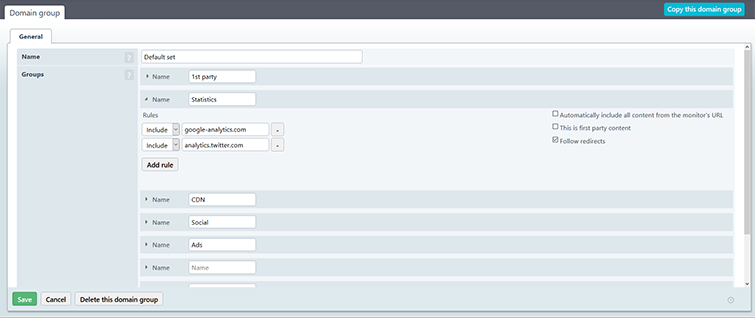
The defined groups
Once you open the Default Set, you will see five domain groups defined in the Groups section of the page. In each section, you can add additional domains using the button. You can also exclude or remove a rule by selecting “exclude” in the rules definition or clicking the minus button to the right of the rule to delete the rule.
1st party
When you expand the group (click the triangle next to Name), you’ll notice that, by default, the developers selected the Automatically include all content from the monitor’s URL and the This is first party content check boxes. Selecting these check boxes tells the system to include all the content that comes from the URL provided for the monitor. First party content is your content; i.e., you control the content. You may also have other domains that you control that contribute to the content on the page. Make sure you add them by using the button.
Statistics
Analytic content runs in the background, and analytic services often contribute to poor performance on pages. You can add the URLs for any third party analytic tool you might use. If you want to monitor Google Analytics, make sure you do not select the Block Google Analytics check box on the monitor definition page.
CDN
Sometimes content delivery networks (CDN) fail or have performance issues. By defining the URLs and rules for your CDNs, you can monitor the performance of your CDNs.
Social
Social media plugins seem benign enough, but frequently your social media content and action buttons can cause havoc for your web performance. Include the URLs for your social media elements here. Uptrends has already included six of the most frequently used social media URLs for you.
Ads
We have all seen the click-bait sites that have so much advertising on the page that you simply give up waiting to see the top five cat pictures on the internet. Don’t let your ad providers make your page sluggish; monitor your add providers by including the URLs in the Ads section.
Add your own
Of course, you can add rules to the predefined groups, but the default set leaves you room to add up to three more groups at the bottom of the page. Remember, to click the button before you leave the page.