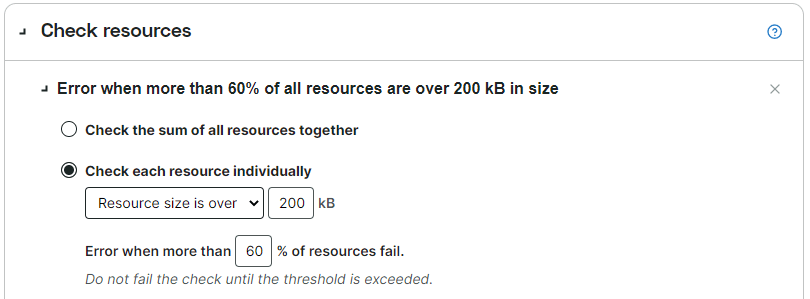Every monitor runs some standard checks, which depend on the monitor type. Additionally, in the error conditions of a monitor you can define custom checks to generate alerts for specific situations. The knowledge base article Error conditions explains what they are and how to use them.
This article explains how the error conditions of the category Resource work. In a monitor you can find them on the tab Error conditions in the section Check resources. Note that not all monitors have all error conditions. Check the table in Which error conditions are available? to find out which options are available in certain monitor types.
What is a resource check?
Your website relies on a number of resources (images, style sheets, scripts, etc.) that have to be loaded. The resources are the elements that have to be loaded for your website. A monitor check returns information about the size (in kilobytes) of the server’s response. The page size (together with a content match) can indicate whether a page was loaded completely or not.
Unexpected (small or big) sizes can also be a hint to fraudulent page manipulation. For a Full Page Check or a transaction monitor you get a waterfall chart which is a visual representation of the elements' loading process. The chart includes the metrics and some detail of the monitoring check.
With the error conditions in the Resource checks section, you set a limit on the total size or a percentage of individual resources that may fail to load before you consider that the website is having a problem.
Check the content size (HTTP(S) and Webservice HTTP(S) monitors)
For HTTP(S) or Webservice HTTP(S) monitors you can define an error condition that checks the content’s minimum size.
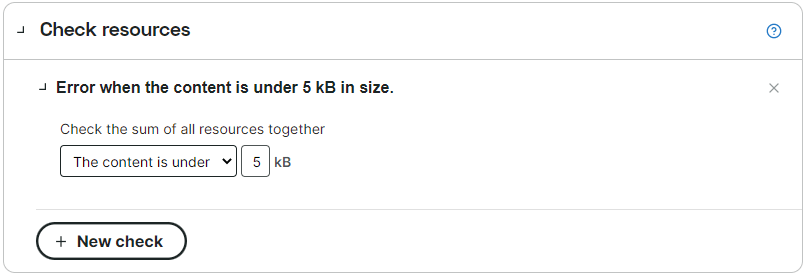
Check the sum of all resources together (Full Page Check)
You can set a maximum and a minimum size (in kB) to get back in the server response. Choose the option Check the sum of all resources together within the Check resources section.
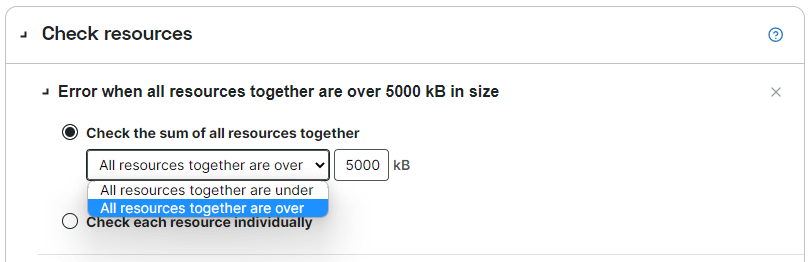
Set a minimum size by selecting All resources together are over and fill in the lower limit (in kB). If the size of all page elements combined is below this number, this could indicate that your page is missing content and may not function correctly.
Set a maximum size by selecting All resources together are under and fill in the upper limit (in kB) to get back in the server response. If the size of all page elements combined is above this number, there is too much content. This could be a mistake in your content or a hint that content was placed on your website without your intention and consent.
You can combine a minimum and maximum size error condition. Add a new error condition by clicking the New check button.
Check each resource individually (Full Page Check)
In addition to checking the sum of all resources, you can also run a check on individual elements. Choose the option Check each resource individually, then decide if you want to check if a certain percentage of resources fails to load at all or if a given percentage of all resources is above a maximum size.
Note that the heading of the resource check is dynamic and after choosing the options and filling in your limits, the heading reflects what you have defined in the check.
To check if a certain percentage of resources fails, choose the option Resource fails to load and fill in the percentage (upper limit) of resources that may fail to load. Beyond this limit an error will be generated.
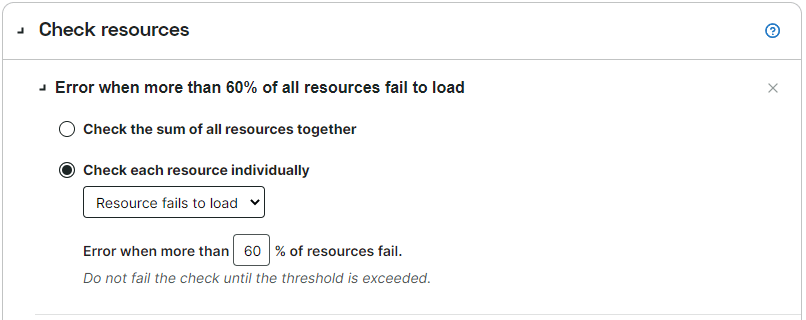
To check if some (a percentage) or all resources together exceed a certain size, choose the option Resource size is over and set the percentage, if applicable. Setting the percentage to 0% will check if there is a single resource that exceeds the limit. Setting the percentage to 100% will check if all resources together exceed the size limit.