Do you want to stop receiving a scheduled report from your Uptrends monitoring? No problem. You have two options: either deactivate the report or remove yourself from the distribution list.
Note: If you are not an Administrator for your account, you will not be able to access the settings for the scheduled report. That means that in order to deactivate the report or be removed from the list of recipients, you’ll have to contact an account Administrator or contact Uptrends support.
Deactivate a scheduled report
To deactivate a report:
- Open in the menu.
- Click the menu item.
- Locate and click on the report in the list.
- Click to uncheck the Active box.
- Click .
Deactivating the report stops everyone from receiving the report, so if you want to only stop Uptrends from sending you the report, keep reading.
Remove yourself from the scheduled report’s recipient list
To remove yourself from the list of recipients without deactivating the report:
- Open in the menu.
- Click the menu item.
- Locate and click on the report in the list.
- Click the Recipients tab.
- Click the x next to your name.
- Click .
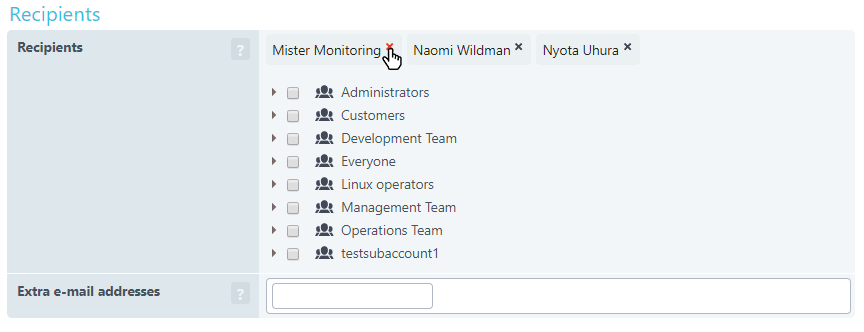
Note: If you don’t see your name at the top, expand any selected operator groups. Select all of the other operators in the group, leaving out your name. Click .