If you’re just getting started with alerting, we recommend that you read Alerting to have an overview of how alerting works.
A monitor generates an error whenever it meets an error condition. If a monitor reports multiple errors and creates a sequence of errors over a specified period of time, an alert is then triggered.
You can use alert definitions to specify how alerts are sent and who receives them, depending on the escalation levels. You can receive alert messages in multiple ways, through email, SMS, Slack, and other third-party systems.
Alert definition overview
The Alert definitions presents a summarized table to see all your alert definitions and their configuration in just one place.
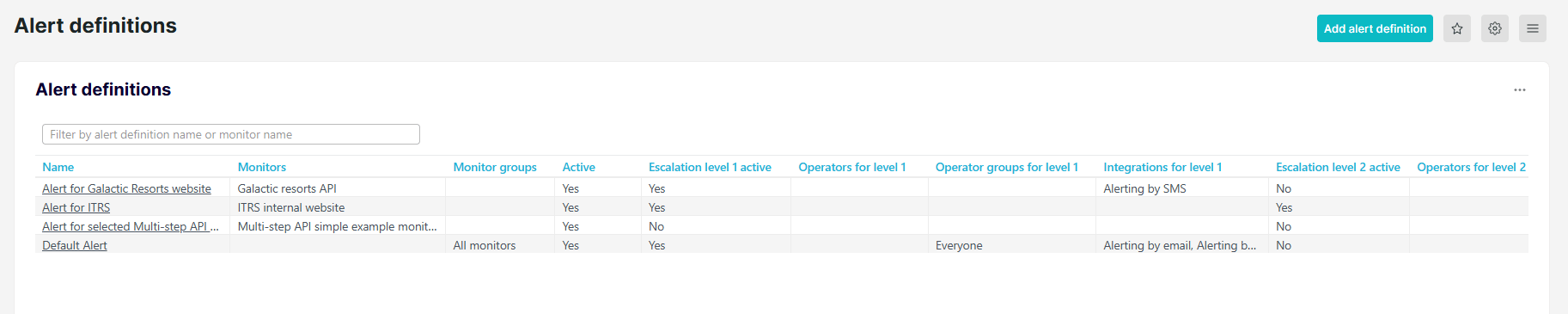
You can easily visualize and check the alert definition settings, including:
- Filter by alert definition name, monitor name, or monitor group — sort the dashboard by alert definition name, monitor name, or monitor group.
- Name — specifies the name of your alert definition setup.
- Active escalation levels — specifies the number of active or enabled escalations levels. Currently, the minimum number of escalation levels is 0, and the maximum is 3. All inactive escalation levels will not generate any alerts.
- Active — specifies the status of your alert definition. You can see Yes if the alert definition is active, otherwise, No.
All Uptrends dashboards can be exported for better monitoring insights and future reference. Check this article to find the step-by-step process on how to export your dashboards.
Once you’ve successfully exported your data in any format, you can see additional columns, such as:
- Monitors — specifies which monitors uses the alert definition.
- Monitor groups — specifies which monitor groups uses the alert definition.
- Is alert definition active — shows Yes if the alert definition is enabled and active, otherwise, No.
- Is escalation level n active — shows Yes if the escalation level is enabled and active, otherwise, No.
- Operators for escalation level n — specify which operators are assigned for each escalation level.
- Operator groups for escalation level n — specify which operator groups are assigned for each escalation level.
- Integrations for escalation level n — specify the type of integration or which platform you’ll receive your alerts for each escalation level. Integrations can be Alerting by email, Alerting by SMS, Alerting by phone, or custom integrations.