Manage private checkpoints
You can manage your private checkpoints from Private locations in the Uptrends web application.
Install private checkpoints
After creating a private location, two unconfigured checkpoints are added by default. To install and host these checkpoints on your servers, see Install a Docker checkpoint.
Add a private checkpoint
You can add more private checkpoints to your location as needed:
- Go to Private locations.
- Click Add checkpoint.
- Select the monitor group to track. This creates a health monitor for the private location status.
- Click Add checkpoint.
The checkpoint is now created in the Uptrends web application. To activate it, you must install the checkpoint on your server.
Use a private checkpoint in a monitor
Private checkpoints are not selected by default. You must manually add them to your monitor’s checkpoint selection.
- Open your monitor editor.
- Go to Checkpoints and enable Private locations.
- Select one or more private checkpoints.
- Click Save to confirm your changes.
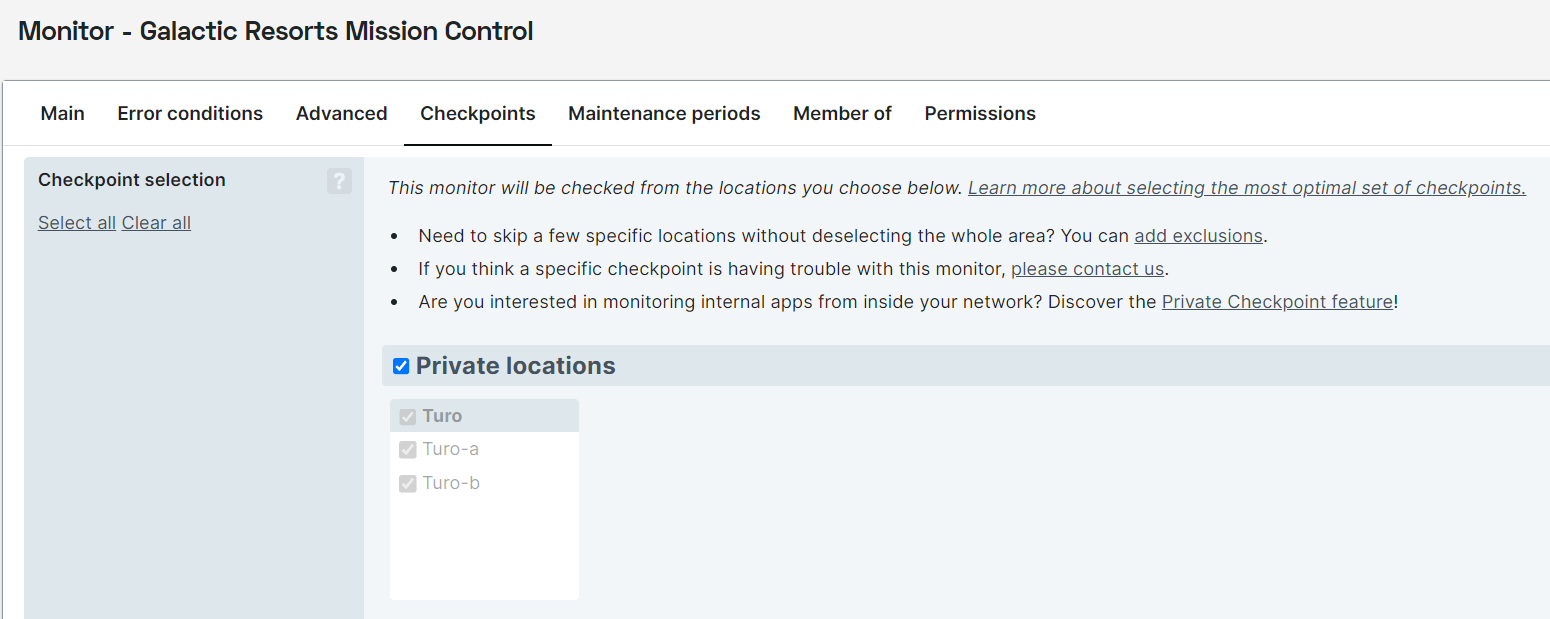
Disable a private checkpoint
You can disable a private checkpoint in two ways:
- Hover over a private checkpoint.
- Click the button, then select Disable checkpoint.
Alternatively, you can:
- Click the checkpoint.
- Click Disable checkpoint.
- Provide a description of why you’re disabling the checkpoint.
- Click Disable.
The checkpoint is disabled and unavailable for monitoring.
Enable a private checkpoint
You can enable a checkpoint in two ways:
- Hover over a private checkpoint.
- Click , then select Enable checkpoint.
Alternatively, you can:
- Click the checkpoint.
- Click Enable checkpoint.
Remove a private checkpoint
You can remove a private checkpoint in two ways:
- Hover over a private checkpoint.
- Click button, then select Delete checkpoint.
Alternatively, you can:
- Click the checkpoint.
- Click Delete checkpoint.
- Click Confirm.
The checkpoint is removed, but the private location remains. Deleting a private location deletes all associated checkpoints.