HTTP monitors are used to check the availability of individual HTTP requests. Most useful for checking the uptime of a website, they work outside your network performing HTTP GET/POST requests without needing a browser. Track load time, optionally check for content, and verify the HTTP response codes you specify.
Monitor your website status around the clock
There are a number of reasons why a server may return an error code. Anything but a “200 OK” code could indicate you have a problem. The most common is 404 - file not found. Choose from several conditions you can check and trigger alerts for on your web page. You can set page load time expectations, expected minimum page size, and set up content matching right from the Error conditions tab.
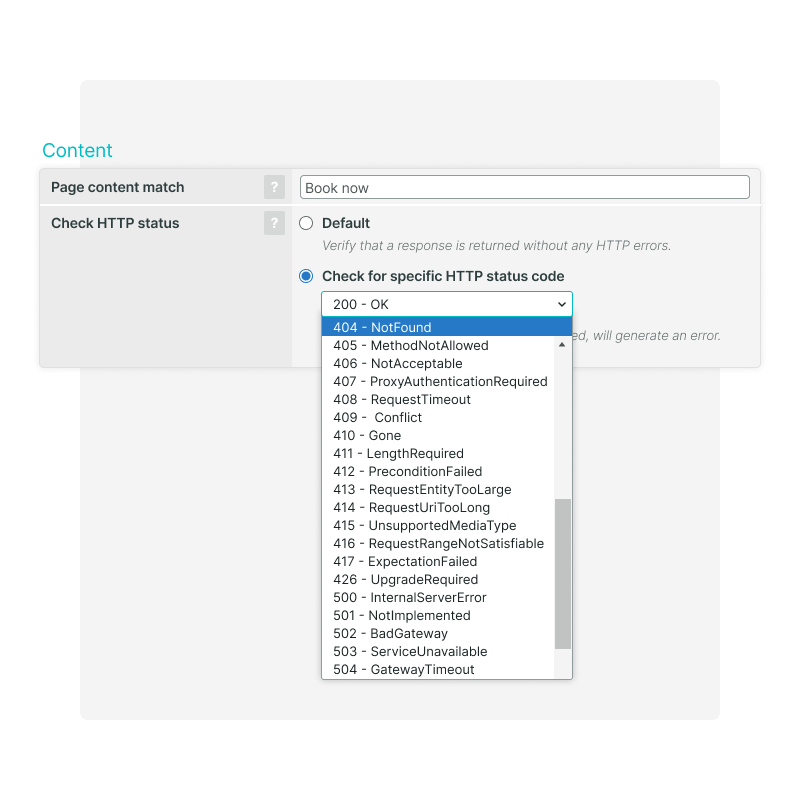
Page load times
Try setting up two different maximum load times and trigger alerts when the page takes longer to load. The default setting is 2.5 and 5 seconds, but you should configure your pages to keep the load times under 2 seconds.
Minimum page size
You’ve spent hours optimizing your page so it loads quickly but if the full page doesn’t load, what’s the point of having a fast page? Try setting a minimum page size (in bytes). You will be alerted if part of your page fails to load.
Page content match
Do you have a crucial element on the page that must load every time? You can include a particular word or phrase in the content match field. Then, if the monitor doesn’t find it in the returned page, an alert will be triggered.
HTTP status codes
Expecting an error code or something other than a 200 indicating success? Check out our Knowledge Base article for a complete list of status codes.
Keep an eye on SSL Certificates
The HTTPS protocol is and works exactly the same as HTTP with one exception. It can be used for checking a web page secured by an SSL Certificate. Invalid and expired SSL certificate warnings tend to raise alarms with users, especially when they involve transactions.
Leave the “Check SSL certificate errors” check box selected on the Advanced tab. It will trigger alerts if the certificate returns an error.
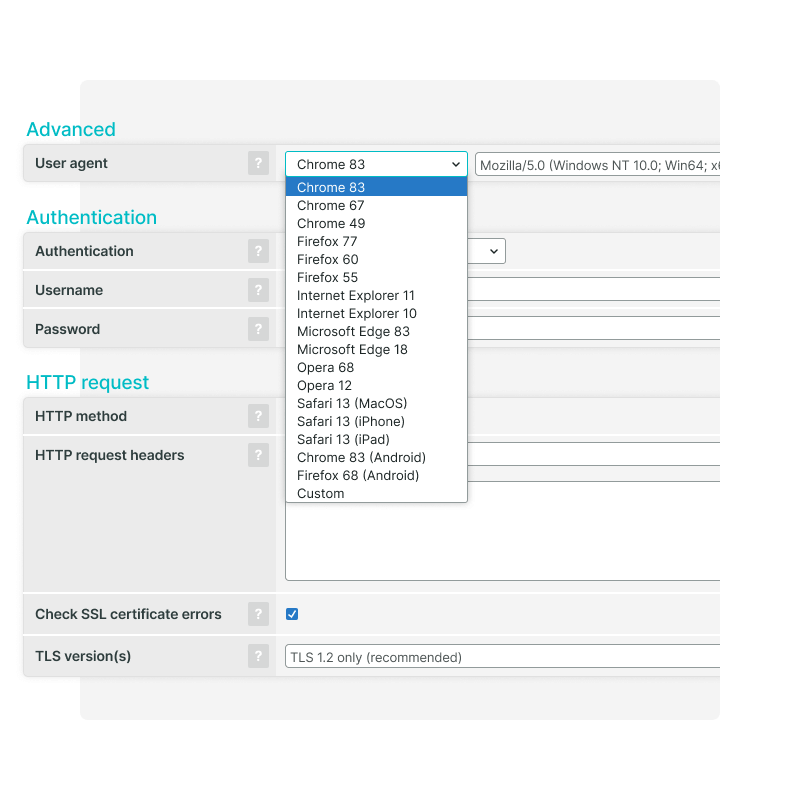
User agent
Test your web page with specific browsers using the User Agent settings. You can choose between 15 different commonly used browsers or you can create a custom agent. Want to monitor a single page in a real browser? Use a Real Browser Check or Full Page Check.
Authenticate users
Does your page require user authentication? Simply provide a username and password to verify that your authentication processes work correctly. Uptrends uses encryption to keep your authentication information safe.
Custom HTTP requests
The basic HTTP monitor uses a “get” header, but you can test the post headers as well. You can also create and test your own custom HTTP request headers.
Monitoring your SSL certificates
SSL management automates the task of certificate expiration monitoring to help maintain the reliability and accessibility of your websites. You can test a web server’s ability to accept incoming sessions over a secure channel and verify the security certificate’s expiration date immediately. You can also configure thresholds to receive useful alerts long before SSL certificates expire.
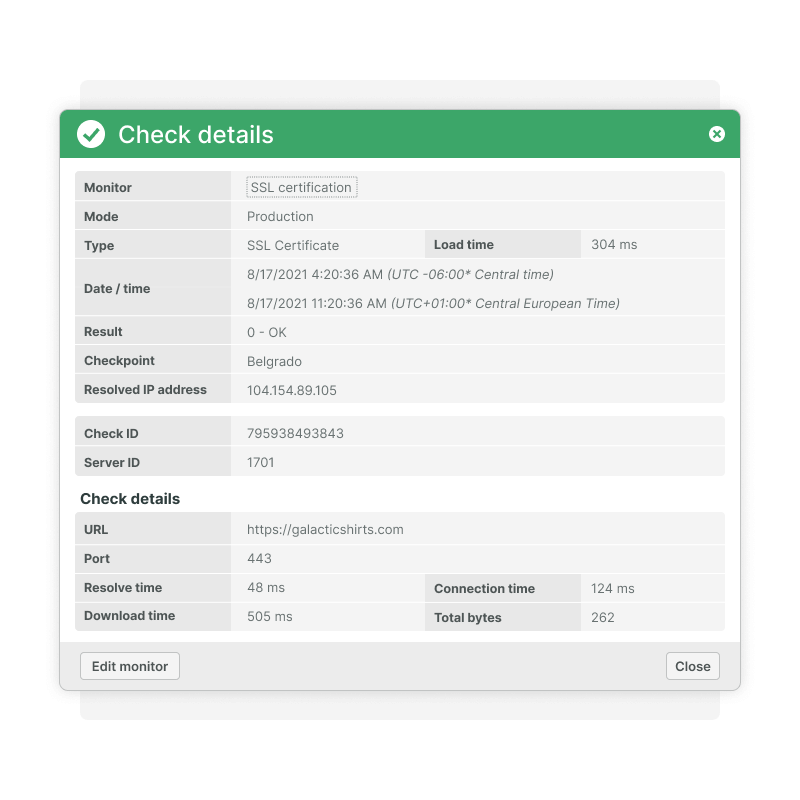

“Before Uptrends, we didn’t have insights into our real uptime, but now we do.”
Choose between IPv4 or IPv6
IPv4 and IPv6 both use CIDR to handle their network and host addressing but the two protocols are not interchangeable. IPv6 fixes many other networking issues inherent in IPv4, such as smaller routing tables, simplified packet headers, and uses multicast instead of broadcast.
A single device can support both IPv4 and IPv6. Dual-stack IP allows for a single router, switch, or server to process either address space. However, you won’t be able to connect to an IPv6 only device using an IPv4 connection and vice-versa. And IPv6 outperforms IPv4, however, depending on local architecture, IPv4 is often faster. The Domain Name System (DNS) supports both protocols.
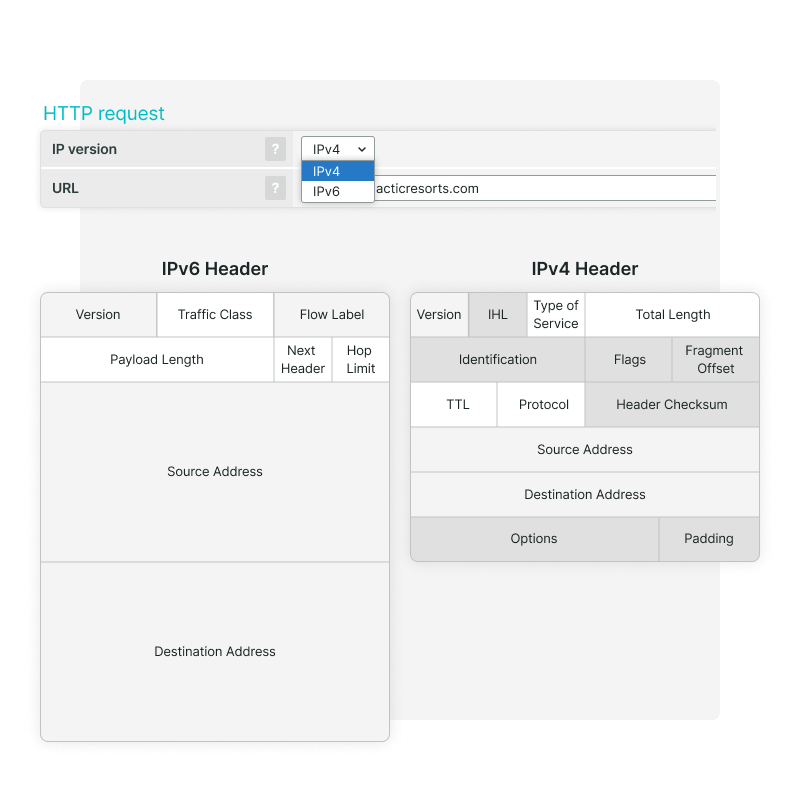
Monitoring your IPv4 addresses
The IP address is a vulnerable part of the networking protocol. If a hacker gains access to the DNS settings, they can modify the IP addresses. Once inside your network, they can direct users to a malicious site or initiate a DoS attack. To protect against hacking, a DNS monitor can verify the IP address once per minute. The monitor can also check and verify other records contained in your DNS, such as MX and NS records.
Monitor both IPv4 and IPv6
Just because both protocols route to the same server doesn’t mean that both protocols work. Explicitly monitoring IPv6 and IPv4 is possible with uptime monitoring (for websites and web services). Choose either protocol in the monitor settings and designate the monitoring checkpoints. For IPv6 designate checkpoints that only support IPv6 natively or use them all with IPv6 simulation over IPv4.
Which protocol does my site support?
Using Uptrends' free DNS Tool, enter a domain name, e.g., uptrends.com. The free DNS Lookup Tool resolves the address. That is, the tool queries the DNS system and retrieves your DNS records. Scroll down the results and look for the A and AAAA records. You may have multiple of either or none of the other.
Set alerts for selected error conditions
An error condition consists of a series of changeable parameters associated with a monitor that triggers the sending of an alert. Please note that the conditions available for configuration will change based on the monitor type being used.
Configure error conditions options based on fixed or fluid parameters. It’s all customizable based on what’s best for you and your team.
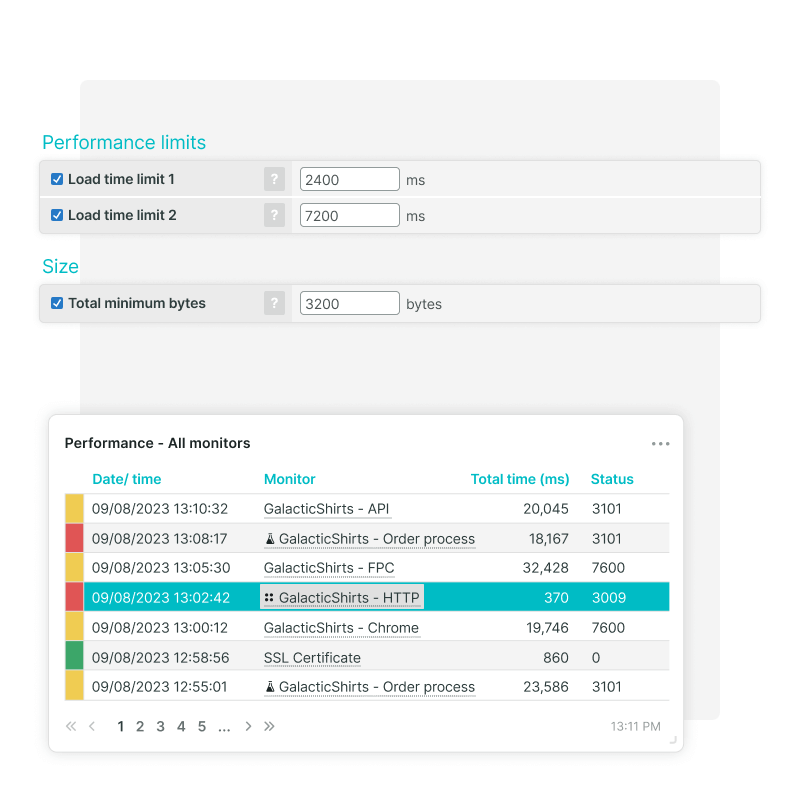
HTTPS failures
If using the HTTPS monitor type and the request fails (step 3), Uptrends may try several times using different security protocols before declaring the test a failed attempt.
HTTP(S) with authentication information provided
For HTTP and HTTPS requests that include user authentication information, Uptrends may retry a failed test before declaring the attempt a failure.
Network errors
If the HTTP or HTTPS request fails due to a networking problem, Uptrends attempts to perform a traceroute to the IP address. The traceroute sends a series of Ping (=ICMP) packets.
Try Uptrends Website Monitoring free for 30 days!
Getting started is easy—just sign up, choose what you’d like to monitor, and go!
Get started — it’s free