Monitor settings
Uptrends offers a wide range of monitor types, each with different settings to match your specific monitoring needs. You can access and adjust these settings by opening the monitor editor.
Each tab in the editor represents a set of monitor settings. Below is a list of settings you can configure for a monitor.
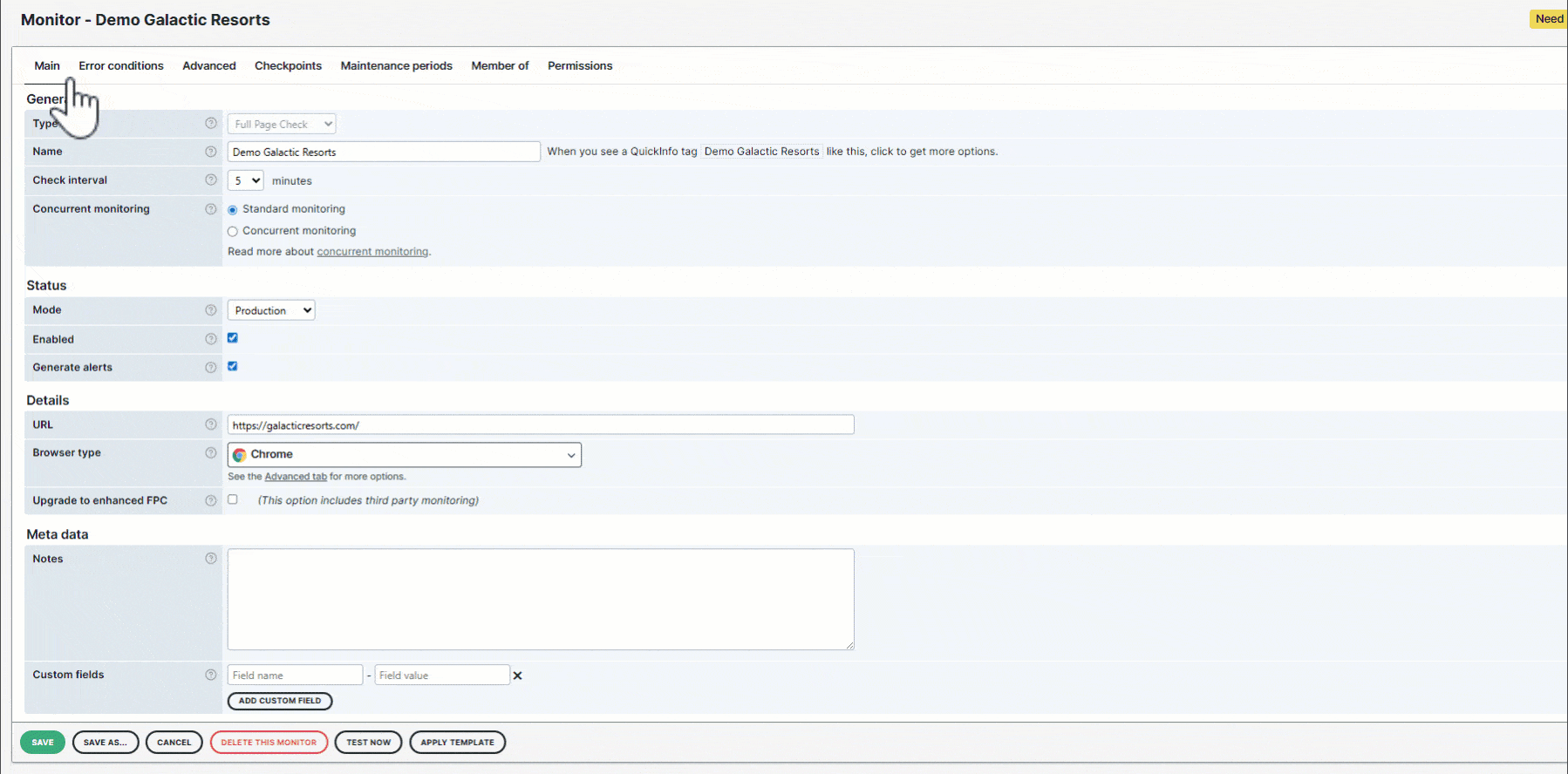
Main
The Main tab contains the general monitor settings, where you can set the name, status, and other details of your monitor. In this tab, you can customize the following settings by category:
General
- Set a monitor type.
- Set a monitor name.
- Set the check interval in minutes to specify how often your monitor is checked.
- Select between standard or concurrent monitoring to specify if the monitor should be executed on multiple checkpoint locations at the same time or not.
Status
- Set the monitor mode to specify if your monitor should run in Development, Staging, or Production mode.
- Enable (activate) or disable (deactivate) monitor status.
- Enable (activate) or disable (deactivate) generating monitor alerts.
Details
- Set the IP address that will be used to connect to the checkpoint server.
- Set the URL or IP address of the website, webservice, or server that you want to monitor.
- Use dynamic values in URL and post content.
- Set the browser type that will be used to load the website.
- Set domain groups to manage and organize multiple domains.
- Set the port number for specific monitor types.
Meta data
- Add monitor notes to describe the purpose and usage of the monitor.
- Use custom fields to include external information and custom data from third-party integrations as part of your alerting.
Steps
The Steps tab contains the settings to create and manage API scenarios or the user navigation flow for selected monitors.
In a multi-step API monitor, this tab allows you to set up API calls, manage HTTP requests, and validate HTTP responses. You can simulate real API workflows to monitor the performance and availability of your endpoints. For more information, see the Multi-step API monitoring overview article.
In a transaction monitor, this tab allows you to simulate a user journey to test the transaction flow of your website from end to end. You can replicate real-world scenarios, such as filling out a form, adding items to cart, or purchasing an order to validate that users can interact with your website and that it functions as expected. For more information, refer to Understanding steps in a transaction monitor.
Error conditions
The Error conditions tab contains all the conditions that you can set to inform your monitor of any errors on your website, web service, or server. These conditions are your monitor’s basis for deciding which website behaviors result in an error and which don’t. For more information, refer to the Error conditions overview knowledge base article.
Advanced settings
The Advanced tab contains the following categories to further customize browser types, HTTP requests, and authentication settings for your monitor:
Advanced
- Set the user agent to identify the browser type and operating system of the user. For more information, refer to the User agent article.
Browser
- Set the browser type that will be used to load the website.
- Specify whether the browser used to test your website’s behavior will run on a desktop or mobile device. Provide the appropriate settings, such as screen size, user agent, or device model, whichever applies.
Measurement
- Set the load time based on the W3C total time metric or your own network activity.
Connection
- Use bandwidth throttling to intentionally limit the amount of data that can be transferred over a network connection in a given amount of time.
- Block or disable outgoing requests to Google Analytics.
- Block or disable Uptrends RUM to avoid additional RUM pageviews.
- Block specific URLs to prevent the monitor from making requests to those addresses.
- Set a DNS bypass to resolve certain URLs to a custom IP address.
Authentication
- Use Basic, NTLM (Windows), or Digest authentication if the website you are monitoring requires authentication as part of the HTTP request. Enter your credentials in the Username and Password fields. Note that Uptrends always encrypts your data for protection.
HTTP request
- Set the HTTP methods (GET/POST), request headers, and request body for a more specific monitoring configuration.
- Enable or disable checking for SSL certificate errors.
- Set specific TLS versions that should be supported when running a monitor check.
- Set specific HTTP versions that should be supported when running a monitor check.
To know more details, refer to How to monitor websites other than the production server.
Checkpoints
The Checkpoints tab allows you to specify checkpoint locations for monitoring your server, website, or web service. For more information, refer to the Checkpoints knowledge base article.
Maintenance periods
The Maintenance periods tab allows you to schedule maintenance periods whenever your servers, websites, or web services are down for planned maintenance. For more information, refer to the Maintenance periods knowledge base article.
Member of
The Member of tab allows you to include your monitor as a member of a monitor group. For more information, refer to the Monitor groups knowledge base article.
Permissions
The Permissions tab allows you to set permission rights to an individual operator or operator group. For more information, refer to the Permissions knowledge base article.
Access monitor settings
To access the monitor settings, start by navigating the Uptrends application using the left-side menu. You’ll find setup options under and , depending on your use case.
Monitoring menu
- Go to .
- Click the monitor name you wish to access the settings for.
- Each tab represents a set of monitor settings. Click on a tab to access and adjust its configuration based on your monitoring requirements.
- Click to confirm all your monitor changes.
Synthetics menu
Under , complete the following steps:
- Hover over a monitor type (Transactions, Browser, API, Uptime) and click the monitor type setup.
- Click the name of the monitor you wish to access the settings for.
- Each tab represents a set of monitor settings. Click on a tab to access and adjust its configuration based on your monitoring requirements.
- Click to confirm all your monitor changes.